If you are used to typing raw Markdown markup, Texts can automatically convert it into rich text as you type.
The following paragraph-level shortcuts are supported.
# and Space becomes “Heading 1” (two and three hashes convert into second and third level headings).
- and Space converts into “Bulleted Item”.
1. and Space converts into “Numbered Item”.
~~~ and Enter converts into “Code Block”.
$$ and Enter converts into “Math Block”.
> and Space converts into “Quotation”.
~ and Space converts into “Definition” which also works as image caption.
The following word-level shortcuts are supported.
*text* followed by Space key converts into “Emphasis” style.
**text** followed by Space key converts into “Strong Emphasis” style.
`text` followed by Space key converts into “Code” style.
$text$ followed by Space key converts into “Math” style.
By default autoformatting is enables. Use following instructions to disable it.
Execute this command in Terminal app to disable autoformatting.
defaults write io.texts.Texts TSAutoformatting -bool noDownload and install corresponding .reg file to enable/disable autoformatting.
Please contact support@texts.io if you have any questions.