Some people find darker theme more friendly, some prefer to use sepia tone as a paper background color. If you are not happy with Texts default interface theme you could easily change it by:
Texts provides a good range of existing themes, so changing it as easy as selecting a new one from the list of pre-defined themes.

Texts supports customization of the themes provided. You can make Texts interface uniquely yours: from background color to font style.
To create your own theme follow the instructions:
Custom themes should be placed to
~/Library/Application Support/Texts/ folder on Mac OS X or to %LOCALAPPDATA%\Texts\ folder on Windows.
Please note that editor API may change and we can’t guarantee that theme customizations created for current version of Texts will work in future releases.
Please contact support@texts.io if you have any questions.